Ceph
PLEASE NOTE: This document applies to v0.8 version and not to the latest stable release v1.9
Ceph Dashboard
The dashboard is a very helpful tool to give you an overview of the status of your cluster, including overall health, status of the mon quorum, status of the mgr, osd, and other Ceph daemons, view pools and PG status, show logs for the daemons, and more. Rook makes it simple to enable the dashboard.
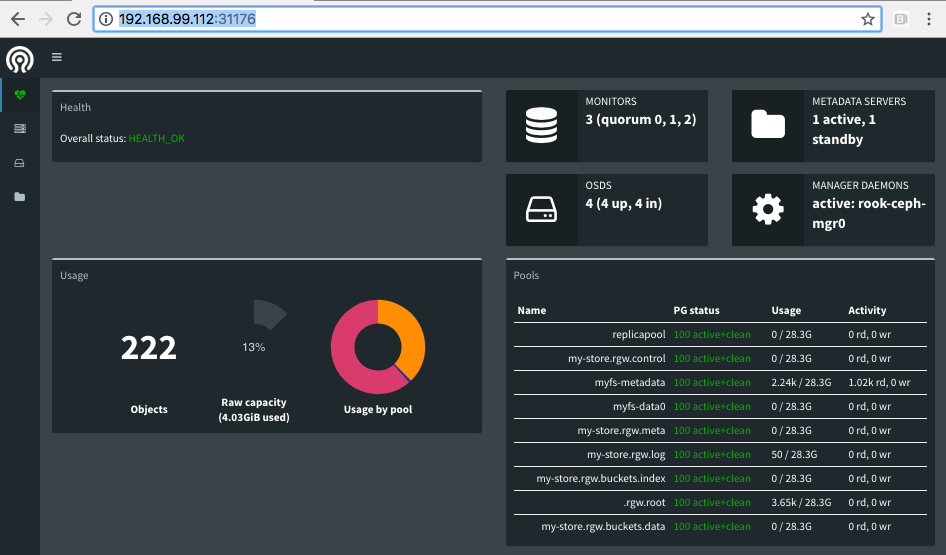
Enable the Dashboard
The dashboard can be enabled with settings in the cluster CRD. The cluster CRD must have the dashboard enabled setting set to true.
This is the default setting in the example manifests.
spec:
dashboard:
enabled: true
The Rook operator will enable the ceph-mgr dashboard module to listen on the default port 7000. A K8s service will also be created to expose that port inside the cluster.
kubectl -n rook-ceph get service
NAME TYPE CLUSTER-IP EXTERNAL-IP PORT(S) AGE
rook-ceph-mgr ClusterIP 10.108.111.192 <none> 9283/TCP 3h
rook-ceph-mgr-dashboard ClusterIP 10.110.113.240 <none> 7000/TCP 3h
The first service is for reporting the Prometheus metrics, while the latter service is for the dashboard.
If you are on a node in the cluster, you will be able to connect to the dashboard by using either the
DNS name of the service at http://rook-ceph-mgr-dashboard:7000 or by connecting to the cluster IP,
in this example at http://10.110.113.240:7000.
Viewing the Dashboard External to the Cluster
Commonly you will want to view the dashboard from outside the cluster. For example, on a development machine with the cluster running inside minikube you will want to access the dashboard from the host.
There are several ways to expose a service that will depend on the environment you are running in. You can use an Ingress Controller or other methods for exposing services such as NodePort, LoadBalancer, or ExternalIPs.
The simplest way to expose the service in minikube or similar environment is using the NodePort to open a port on the
VM that can be accessed by the host. To create a service with the NodePort, save this yaml as dashboard-external.yaml:
apiVersion: v1
kind: Service
metadata:
name: rook-ceph-mgr-dashboard-external
namespace: rook-ceph
labels:
app: rook-ceph-mgr
rook_cluster: rook-ceph
spec:
ports:
- name: dashboard
port: 7000
protocol: TCP
targetPort: 7000
selector:
app: rook-ceph-mgr
rook_cluster: rook-ceph
sessionAffinity: None
type: NodePort
Now create the service:
$ kubectl create -f dashboard-external.yaml
You will see the new service rook-ceph-mgr-dashboard-external created:
$ kubectl -n rook-ceph get service
NAME TYPE CLUSTER-IP EXTERNAL-IP PORT(S) AGE
rook-ceph-mgr ClusterIP 10.108.111.192 <none> 9283/TCP 4h
rook-ceph-mgr-dashboard ClusterIP 10.110.113.240 <none> 7000/TCP 4h
rook-ceph-mgr-dashboard-external NodePort 10.101.209.6 <none> 7000:31176/TCP 4h
In this example, port 31176 will be opened to expose port 7000 from the ceph-mgr pod. Find the ip address
of the VM. If using minikube, you can minikube ssh to the machine and ifconfig to find the ip address.
Now you can enter the URL in your browser such as http://192.168.99.110:31176 and the dashboard will appear.
